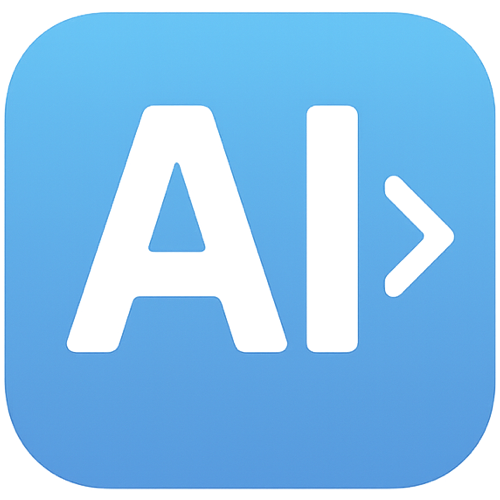What is Neutron
Neutron is a desktop AI assistant designed to enhance user interaction with their computers. It can observe the screen, provide assistance, write content, summarize information, and read files.
How to use Neutron
- Open Neutron: Press
Command + .to bring up Neutron on top of any application. - Activate AI Assistance:
- Tap the Option key: Opens an AI chat interface instantly.
- Hold the Option key: Allows you to ask a question using your voice.
- Hold the Option key in a text box: Enables Neutron to write directly into the focused field.
- Customize: Set persistent instructions to tailor Neutron's responses to your preferences, tone, and policies.
Features of Neutron
- Sees your screen to offer context-aware help.
- Writes, summarizes, and reads files.
- Instant AI chat via the Option key.
- Voice commands by holding the Option key.
- Direct writing into any text field using the Option key.
- Customizable instructions for personalized AI behavior.
- Privacy-focused design with encrypted data.
- Undetectable by screen sharing or bot detection systems.
- Future on-device AI processing for enhanced privacy.
Use Cases of Neutron
- Composing emails, filling forms, or drafting messages.
- Getting help with emails and support tickets.
- Summarizing documents.
- Multitasking with hands-free AI assistance.
- Quickly obtaining answers to questions.
FAQ
How do I open Neutron everywhere?
Press Command + . to bring up Neutron on top of any app.
What does Option do?
- Tap: Open Neutron
- Hold: Ask a question
- Hold in a text box: Write directly into any field
Can it really write anywhere? Yes. Neutron types using your system keyboard events, so it works wherever your cursor is focused—browsers, docs, email, or native apps.
Is Neutron constantly recording my screen? No. Neutron only takes screenshots when you explicitly ask questions or request help. It only captures what it needs to understand your specific request when you actively engage with it. App openings are noticed but not stored, staying on your machine.
Is this private? What about my data? We don't train on your data. Your messages are encrypted in flight and at rest using enterprise-grade encryption. We cannot read your messages. A private, on-device AI that never leaves your machine is coming soon.
Will Neutron show up on screen shares or recordings? No. It is designed to stay private.
How can I pause or disable Neutron? You can pause Neutron or quit the app anytime from its menu. While paused, it won't read content or type for you.
What platforms are supported? MacOS and Windows.
Can I try it for free? Yes, start with a free trial to explore core features. Upgrade anytime.