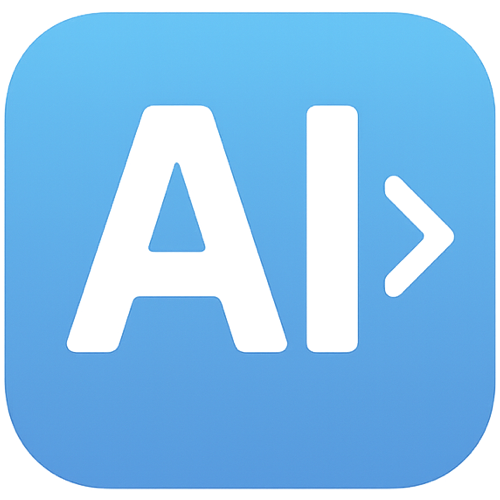What is SVGMaker
SVGMaker is an AI-powered tool designed to create professional vector graphics quickly, simply, and accessibly. It enables users to transform ideas into clean, scalable SVGs in seconds, without requiring installations, steep learning curves, or expensive software. It is suitable for designers, developers, crafters, and marketers.
How to use SVGMaker
- Generate: Describe the SVG you want to create in the provided text area. Utilize options for style, color mode, image complexity, text, and composition.
- Edit: Access an intuitive SVG editor with free draw, brush controls, and advanced color selection to modify and perfect vector graphics.
- Convert: Upload any raster image (JPG, PNG, etc.) and convert it directly to SVG format. You can also edit your uploaded image with a text prompt before conversion.
- Enhance: Utilize AI to improve your prompts for better SVG results, leading to more accurate and high-quality vectors.
- Share: Share your SVG creations instantly with a simple link for viewing by others.
Features of SVGMaker
- AI-Powered SVG Generation: Create SVGs from text prompts using advanced AI models.
- SVG Editor: A powerful and intuitive editor for modifying vector graphics with precision tools.
- Raster to SVG Conversion: Convert raster images (PNG, JPG, etc.) into scalable SVGs.
- AI Prompt Enhancement: Improves user prompts for more accurate and high-quality SVG outputs.
- Design-Ready SVG Styles: Apply various style presets like flat, minimalist, or isometric looks.
- SVGMaker API: Integrate SVG generation capabilities into applications and workflows.
- MCP Support: Edit, create, and convert SVGs directly within code editors like VS Code.
- Collaboration: Share SVG creations easily with others via a link.
Use Cases of SVGMaker
- Website Design: Create hero sections, UI elements, and scalable graphics for websites.
- Cards Design: Generate visuals for greeting cards, invitations, and event materials.
- Presentations: Design custom infographics, charts, and illustrations for presentations.
- Icon Design: Create custom icon sets for apps, websites, and products.
- Logos & Branding: Design scalable vector logos and brand marks.
- Merchandise Designs: Create visuals for T-shirts, posters, mugs, and other merchandise.
- SVG Editing & Enhancement: Recolor, resize, tweak paths, and add creative effects to existing SVGs.
FAQ
- How does the AI SVG generation work? Our service uses advanced AI image generation technology to create images based on text prompts, then converts them to SVG format using sophisticated vectorization algorithms.
- Can I upload my own images for conversion? Yes, you can upload any raster image (JPG, PNG, etc.) and convert it directly to SVG for 1 credit. You can also edit your uploaded image with a text prompt before conversion for 3 credits.
- How many free credits do I get? New users receive 10 free credits upon signup. Daily logins provide 5 credits that reset at midnight.
- What are the file size limits? For direct image uploads, the maximum file size is 100MB. For image editing, the maximum file size is 25MB.
- Can I use the generated SVGs commercially? Commercial use is available for paid customers who have purchased credits. Free users can use generated SVGs for personal projects only.
- What is SVGMaker MCP Server? SVGMaker MCP Server is an AI-powered asset generation tool that integrates directly with code editors (Cursor or VS Code) to generate graphics on-the-fly.
- Is there an API available for developers? Yes, an API is provided to integrate SVG generation capabilities into applications or workflows.